-
Download the current version of
VCDS. If you have not yet downloaded VCDS, then
click here
to open our download page in a new window.
-
Allow VCDS to install itself,
but please do not install it in the \Program Files\ tree!
On Windows Vista, we strongly recommend installing VCDS
in C:\Ross-Tech\VCDS\ or a similar location.
-
Plug your Ross-Tech USB Interface
to your PC's USB port
- It is not necessary to connect the interface to a
car yet.
-
The
New Hardware Found Wizard should appear:
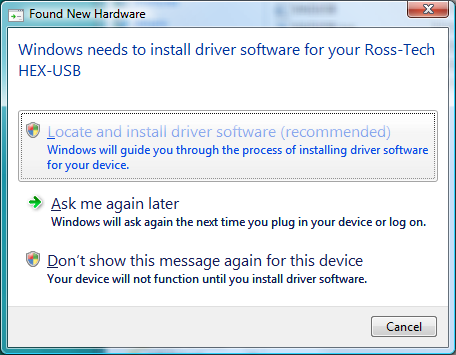
-
On the screen above, click "Locate
and install driver software (recommended)"
The following dialog should
appear:
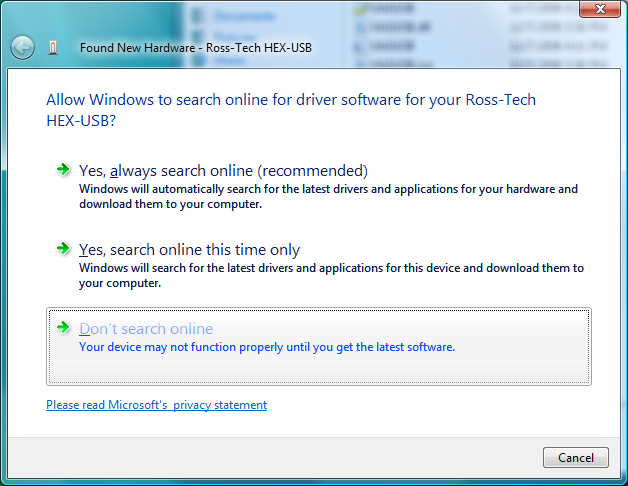
On the screen above click "Don't search online"
The following dialog should appear. The name of
the interface may vary.
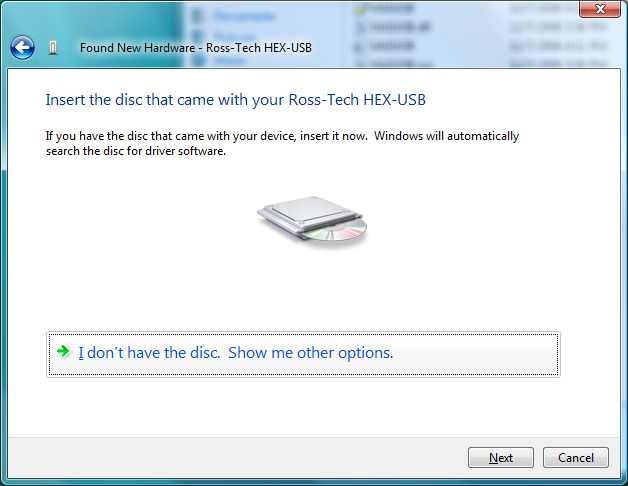
In the dialog above, click: "I
don't have the disc. Show me other options."
The following dialog should
appear:
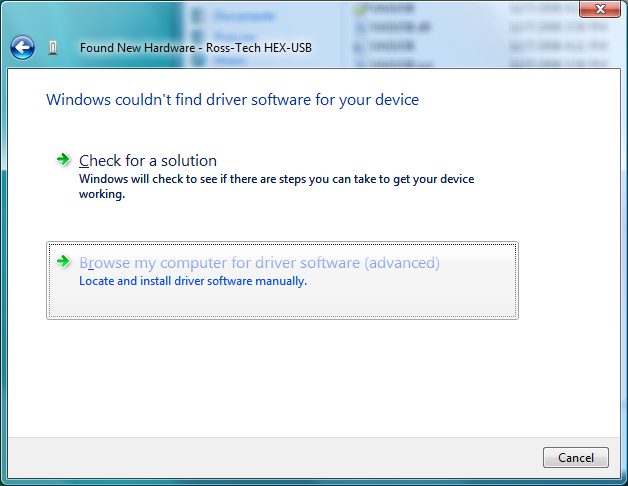
In the dialog above, click:
"Browse my computer for driver software (advanced)."
The following dialog should
appear:
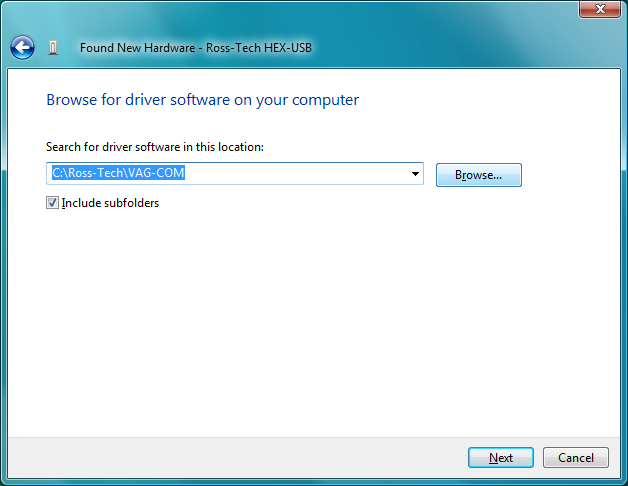
In the dialog above, you can type
the location where you've got the appropriate drivers and then
click the [Next] button,
or you can can click the [Browse] button and browse to
it like this:
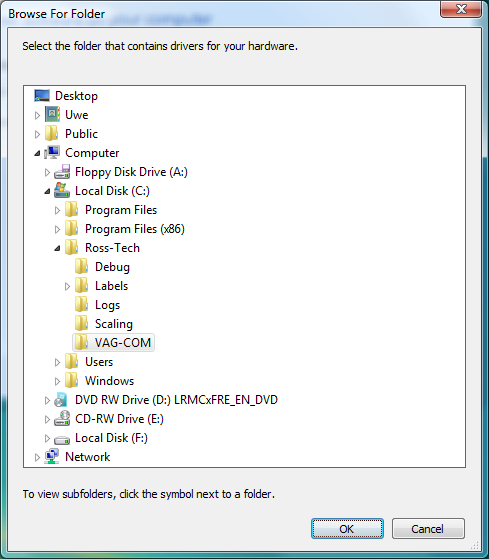
On the Browse screen above, you
must click the [OK] button once you've selected the
correct folder.
Once Windows Vista finds an appropriate driver, it will begin
installing it and present you with the following dialog:
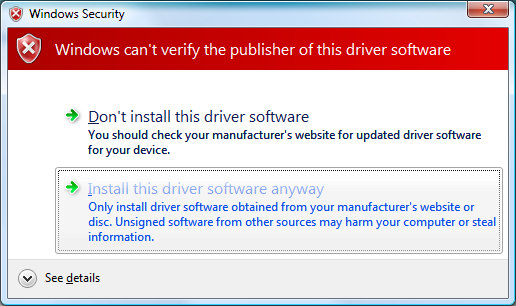
Here it would seem that Microsoft has a terminology problem.
This dialog appears even when we sign our drivers with a
Class-3 Software Publishing Certificate from Verisign and the
appropriate cross-certificate from Microsoft, which should
according to all available documentation allow Windows to
verify the publisher (Ross-Tech, LLC).
We believe that the message actually means is that the drivers
haven't been WHQL certified by Microsoft something which is
the case because it's an expensive hassle.
In any case, you must click on "Install this driver
software anyway".
Windows will then finish installing the driver and you should
see a dialog like this:
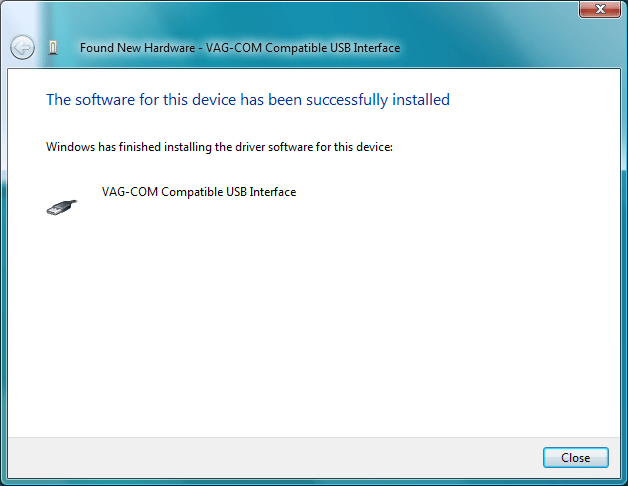
In the dialog above, simply click the [Close] button.
Start VAG-COM.
Click the [Options] button.
Select the USB Port.
Click the [Test] button.
The results should look something like this:
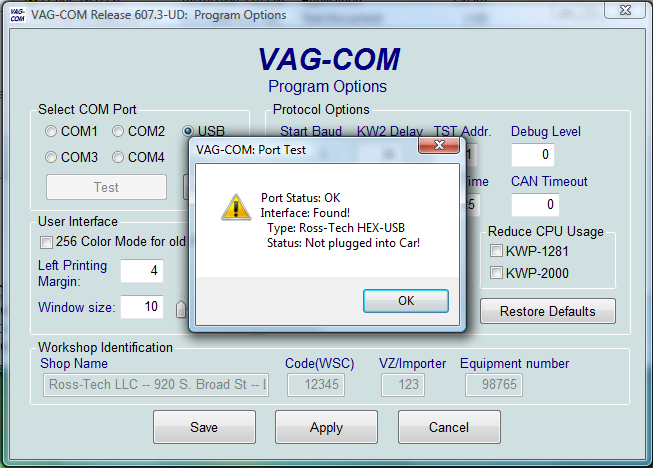
Go test on a car..;-)